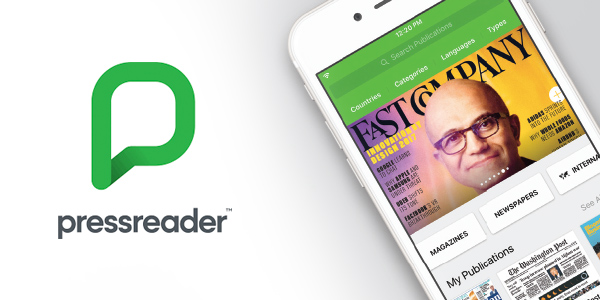
Post originally published July 2019. Last updated February 2023.
PressReader, opens a new window is a place for you to find, read about, and share what’s happening in the world. By accessing PressReader, you can discover the news that matters to you.
News of the world
PressReader provides access to full-content newspapers and magazines from over 120 countries in more than 60 languages and is available on your computer, tablet, or mobile device.
Everything from international to local publishers is kept up-to-date, so you’ll never be a day behind.
Find the news that matters to you
With so many publications to choose from, PressReader makes it easy to see the news that interests you.
Content on PressReader is organized by subject type. So, whether you’re looking for music, sports, business, travel, technology, or food and drink, you will find something interesting that matters to you.
Once you set your own list of topics and subjects, the home feed will have an endless list of content you’re bound to enjoy.
Instant translation
As of February, 2023, PressReader has added an Auto-Translate feature.
You can now access a universe of quality content—from global and local publications in business, politics, entertainment, lifestyle or sports—in the language you desire, so you can always stay up to date. Whether you are looking to read Der Tagesspiegel in English or L'Équipe in your chosen language, you can now translate entire publications on PressReader with just a click of a button.
Obtain an in-depth and diverse global perspective right from the source. Learn how to use Auto-Translate with PressReader's helpful how-to guide, opens a new window.
How to: Access PressReader
Note: As of March 31, 2020, You can now access PressReader from home!
Please note: When accessing from home, Press Reader requires you to enter your library card number and PIN every 30 days to continue access. You will not lose access or account preferences when this happens. Simply click the Sign In, and then select Library or Group, and search for Halifax Public Libraries to log in with your library card number.
By direct link
Visit www.pressreader.com.
Via our E-Library
- Visit our homepage at www.halifaxpubliclibraries.ca.
- Click on the E-Library tab on the homepage.
- Select View more... under Resources.
- Click A-Z resources.
On your mobile device
Carry news in your pocket with the PressReader app. To begin, download the PressReader app from the Google Play store, opens a new window or the App Store, opens a new window.
Just like the website, the app allows you to search for a specific publication, or you can browse publications from around the world according to country, category, language, or type. Once you’ve found something you’re interested in reading, tap the publication to get started.
Tips and common questions
I'm using the PressReader app and my 30 days have expired, how do I renew for another 30 days?
If you are using PressReader in your web browser, please follow these instructions:
1. Go to the PressReader website, opens a new window.
2. Click Sign in.
3. Select Library or Group.
4. Search for Halifax Public Libraries (Offsite).
5. Enter your library card#/PIN.
You now have access to PressReader. Our PressReader subscription works a bit differently than our other online resources, in that it provides offsite access in 30-day increments. This means that you need to repeat the above steps (searching for and selecting “Halifax Public Libraries (Offsite)” from the list of libraries, and entering your barcode & PIN) every 30 days. Each time you open PressReader, it will tell you how many days & hours you have left in your current 30 day period. You will still be able to access PressReader after 30 days pass; you’ll just need to start a new 30-day access period by repeating those sign-in steps.
If you’re using the app, please follow these instructions:
Using the app, you’ll need to sign out and sign back in every 30 days. Here’s how:
- Open the PressReader app.
2. Click More, then Accounts.
3. Click the PressReader account listed.
4. Scroll all the way to the bottom and click Sign out.
5. Click Sign in.
6. Select Library or Group.
7. Search for Halifax Public Libraries (Offsite).
8. Enter your library card#/PIN.
Extra help: Watch our how-to tutorial on Niche Academy
Get started with Press Reader today and stay up to date with what’s happening in the world.

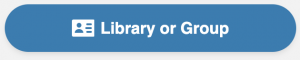
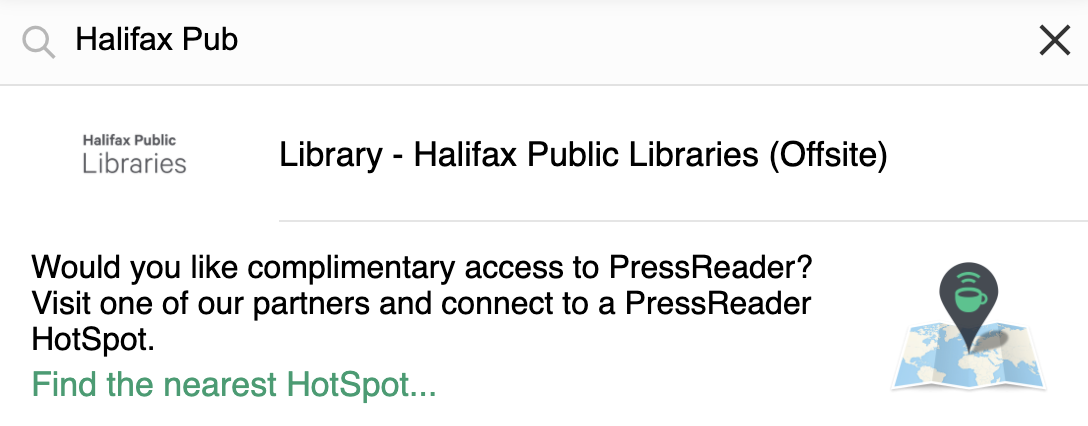

Add a comment to: How To: Read Local and International News with PressReader