
You can easily print items from your computer, smartphone, or tablet while at the Library. With mobile printing, you can do this from home or on the go.
You can send items to print at any of our branches for pick-up. Upon pick-up, you'll pay a small fee per page: 10 cents per 1-sided black & white page and 25 cents per 1-sided colour page. The Library offers a variety of payment options including cash, debit and credit.
There are 2 easy ways to send a print job from your device:
- Email your print job to a specific email address tied to the location where you want to pick it up.
- Use our mobile printing service, PrinterOn, through your web browser or via the PrinterOn app.
Email your print job
One of the easiest ways to print at the Library is by email. All you need is an email account.
You can print using your device from any location with an internet connection.
- Attach the file that you want to print in a new email message.
- Send the email message to one of the email addresses listed on our Printing by Email page, opens a new window. Note: The email address you use will depend on your Library branch of choice, and whether you want to print in black & white or colour, and 1 or 2 sided.
- Pick up your print job within 4 hours at the Print Release Station (typically a computer by the printer). Enter your email to see your print job—you can preview, print, or delete.
- Visit an Information Desk to pay the associated fee.
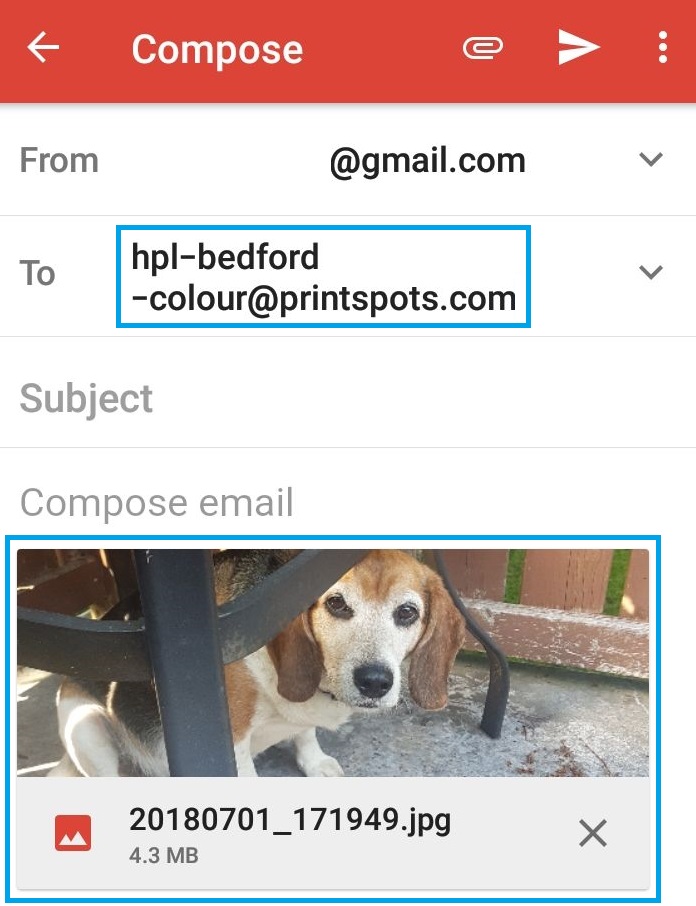
Use PrinterOn Mobile Printing
Printing from a mobile device has never been easier!
If you haven't already, install and set up the PrinterOn app, opens a new window.
- Select the printer for your desired Library branch by using the Location or Search features.
Note: The location you select will depend on your Library branch of choice, and whether you want to print in black & white or colour, and 1 or 2 sided.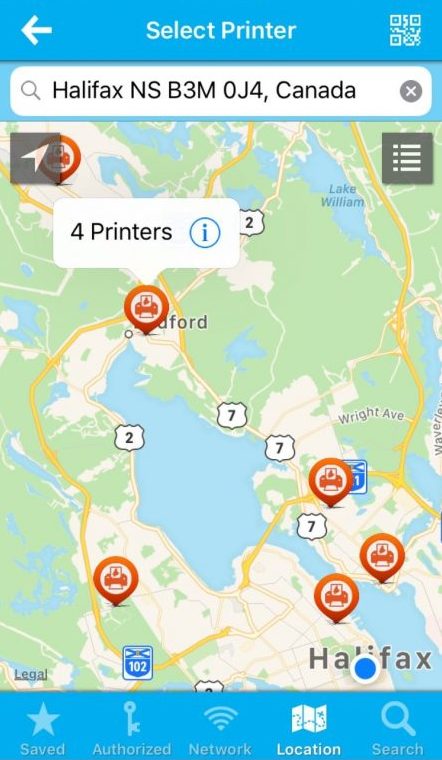
- Tap on Documents, Photos, or Web or Email, depending on the item you want to print.
- Select the items you wish to print.
- Tap Print.
- Enter your email address and tap Print again.
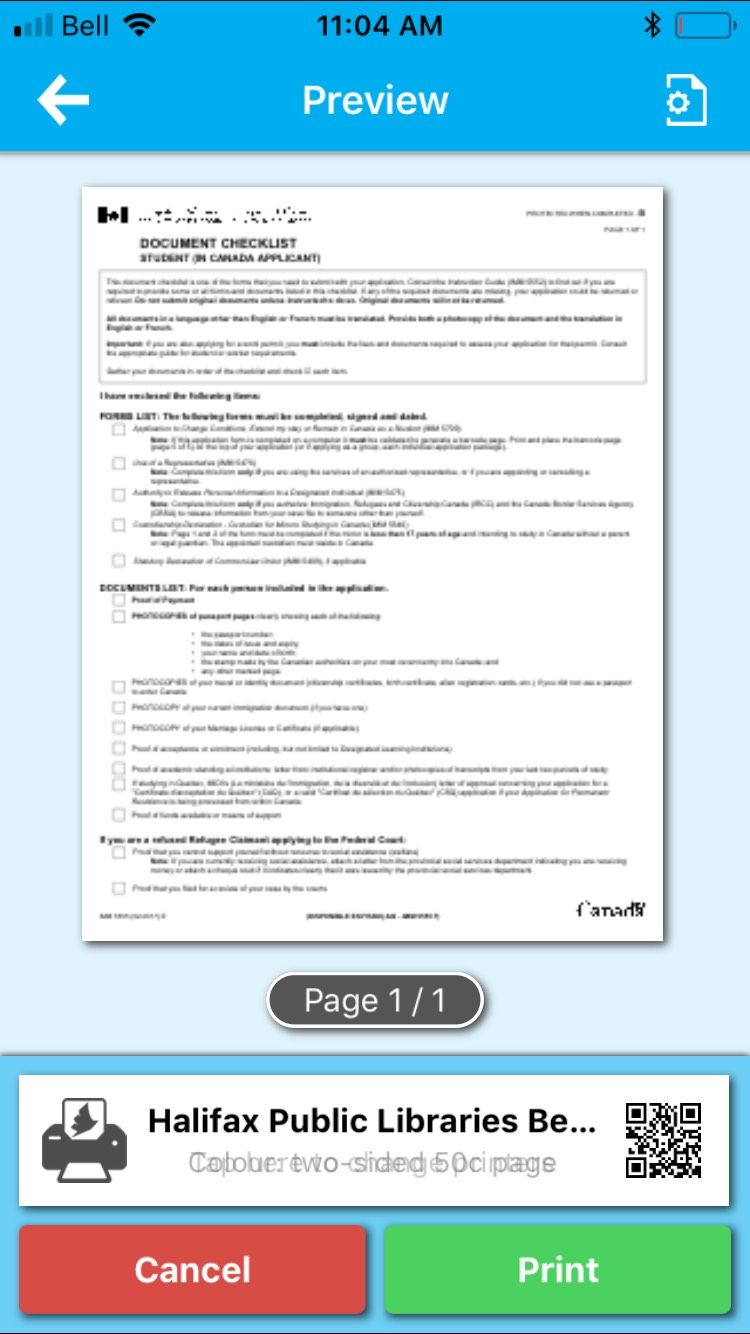
- Pick up your print job within 4 hours at the Print Release Station (typically a computer by the printer). Enter your email to see your print job—you can preview, print, or delete.
- Visit an Information Desk to pay the associated fee.
Note: You can also print remotely by visiting the PrinterOn website in your web browser. The links for each Library branch can be found on the PrinterOn Mobile Printing page, opens a new window of our website.
No device? No worries! Printing is also available from Library computers. Learn more


Add a comment to: How To: Send a Print Job to the Library